Best Article on How To Allocate More Ram To Minecraft 1.12.2
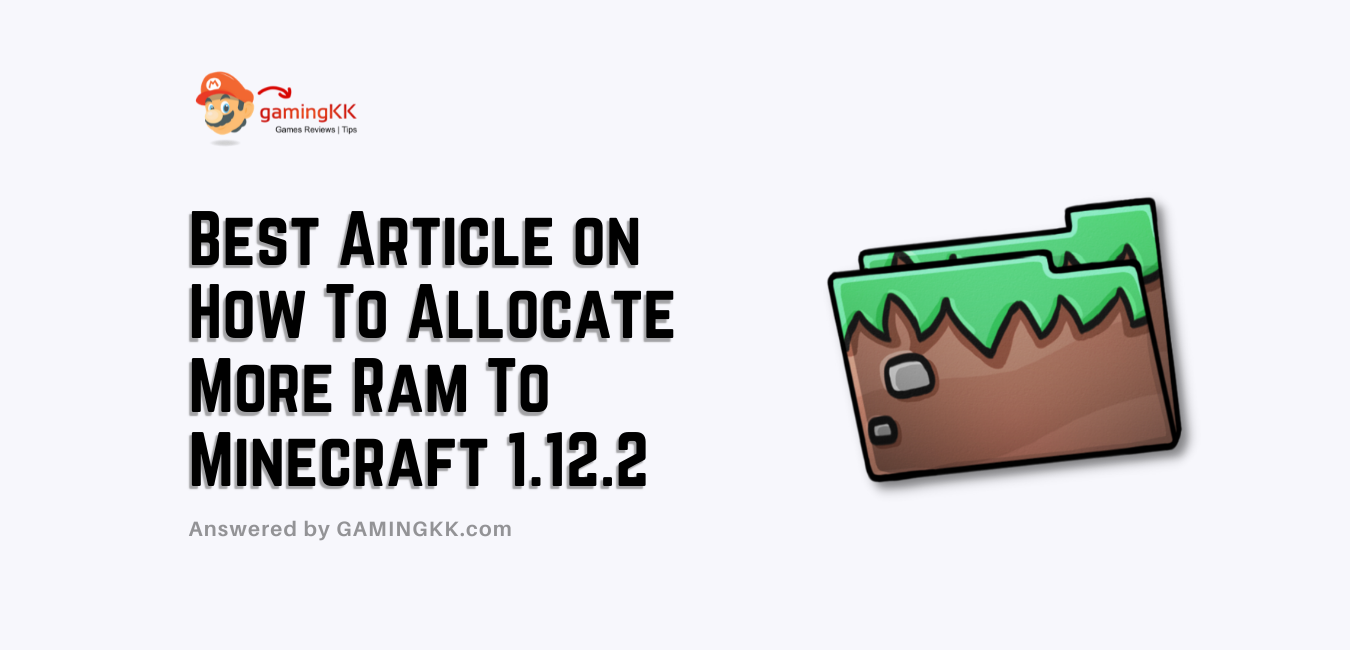
It’s super easy to understand the concept. From the Launcher app settings, you can change the memory status without a big struggle. To install any mods, you need a launcher. There are many kinds available, but most people use three famous ones.
Furthermore, sometimes, your game faces an error when you try to boot up due to less memory. You can fix the issue by resetting the game, but you need to do Minecraft ram settings most of the time. There are few tips to solve the problem.
How to Allocate More RAM to Minecraft 1.12.2
-
Reboot The Device
Sometimes your computer requires a reboot.
- Turn your computer off
- Reset the system and start your game again
- If the issue is still there, more to the next solution 2.
-
Change The Settings To Increase Performance
Most of the time, players are unaware of the correct settings of the game. They start playing with default settings. Those settings may not fit your device.
- Open the settings of your game from the Pause menu.
- Lower the game quality by adjustments. It will decrease the load and help your game to work smoothly.
- If that process is no longer helpful, move to the next solution.
-
Check Your Device/Server Ram
In most cases, your computer has very little memory to operate that app. The Java users have issues due to too many settings and things to work on them. Your RAM becomes insufficient to handle all the tasks alone.
- First, check that your system is compatible with the game requirements.
- If the memory is more minor, upgrade your RAM.
- After adding up, restart your computer.
Moreover, a lot of game mods cause issues with memory. The best way to confront that’s always to use 2 GB, but if you are going to use mods, the safer side is 4 GB to 6 GB. Likewise, it would help if you were careful, don’t use more than your computer capacity.
Also, the process is simple of how to allocate more ram to forge server 1.12.2. There are four setting tabs in Mine-craft Launcher.
- Click on the Installations tab and select version 1.12.2.
- The three dots option on the right side corner will lead to the menu. Now, click on ‘Edit.’ It will show like that:
NAME
1.12.2
VERSION
1.12.2
GAME DIRECTORY
<Use default directory>BROWSE
RESOLUTION
<auto><auto>
MORE OPTIONS
By clicking on ‘More Options’,
JAVA EXECUTABLE
And
JVM ARGUMENTS
In addition, the Java Arguments will be like -Xmx2G-XX:+UnlockExperimentalVMOptions. As you can see, that command is showing 2GB memory. That memory is dedicated to your gaming system. At that stage, add up the value to increase the value. In the case of the Vanilla Minecraft launcher, don’t go over 3GB.
How to Allocate More RAM to Minecraft 1.12.2 on Pi3 or Pi4
Before starting how to add more ram to Minecraft server 1.12.2, please note that;
- You can give more memory at your own risk.
- Use another SD card for safety.
- In Pi3, the drivers of OpenGL may not be suitable for all screens.
- In Pi3, the OpenGL drivers work well with Raspberry Pi3.
- In Pi4, it is better to use a power supply of 5.1V 3.0A with a small fan.
FAQs
Is the 2 GB RAM great for Minecraft?
The minimum memory required to run it is 2GB. But as per game size, 1GB is vital in all cases. The graphic card for Minecraft which we can use on the computer is Intel HD 4000.
Can we run Minecraft on 6GB memory?
No, we don’t need too much memory. Then you will think, how to allocate more ram to Minecraft 1.12.2? Use 2GB at the start and check the performance. If it’s good, then continue with it. On the other hand, increase the RAM little by little if it’s not sufficient.
Also Read:
Originally posted 2021-11-11 12:32:58.