How To Allocate More Ram To Minecraft 1.10
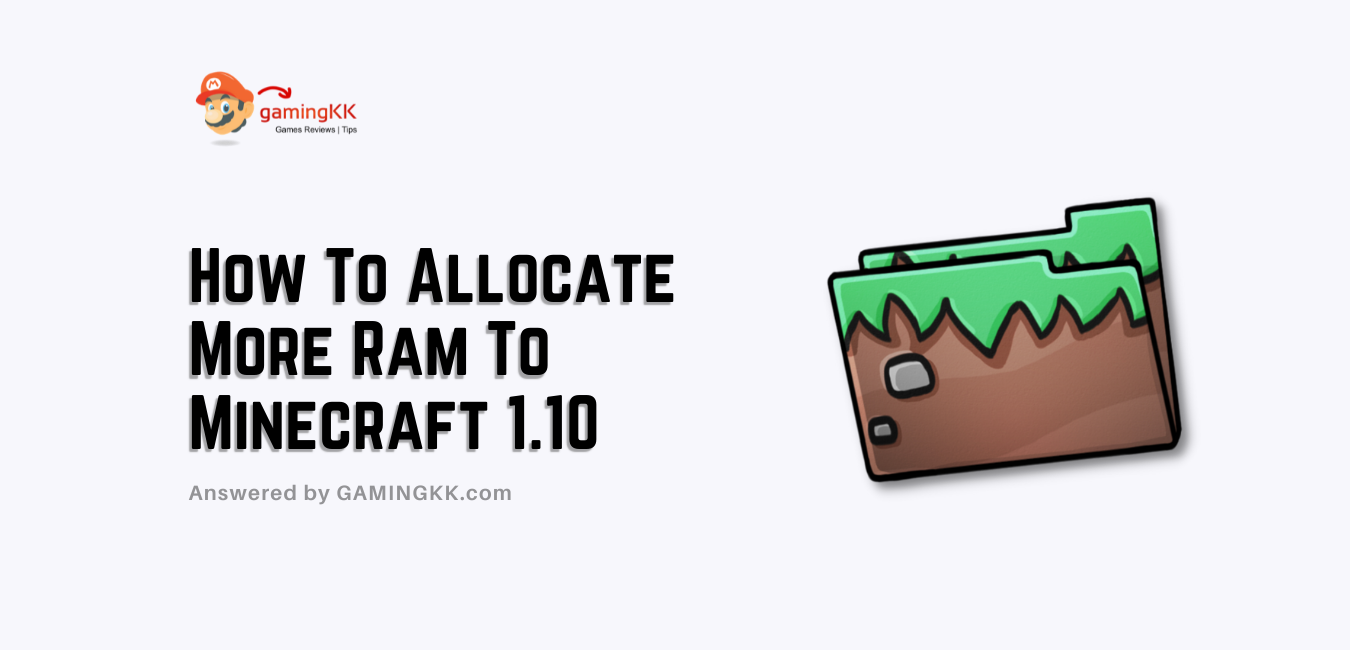
When you are playing your favorite game, it starts to laggy during playing. Tell me your feelings? I think you will feel bad after you decide to search for a solution on how to allocate more ram to a game.
Obviously, you are experiencing Minecraft laggy problems. As a result, you decided to assign Minecraft 1.10 more RAM usage. Obviously, Minecraft is a video game that has a lot of exciting features. Therefore, when you install the game by default, it allocates 1 GB of RAM.
You can allocate at least 3-5 GB RAM, which is best for smooth Minecraft gameplay. I assure you that you will not allocate RAM unnecessarily. The main reason for everybody is that Minecraft runs smoothly. If you allocate 3, then Minecraft with mods will play without laggy.
You’ll learn how to increase Minecraft’s RAM by reading below.
How to Allocate More RAM into Minecraft 1.10
I hope that you will not have any confusion about increasing the RAM of Minecraft. Again, if you have good RAM in your PC, then you will allocate more RAM. Hence, 3/5 GB RAM is best for Minecraft modded gameplay.
So, let’s forward these steps:
- First, you want to open up your Minecraft launcher.
- Next, you want to edit your profile.
- When you do this, the profile editor will pop up. It would help if you looked in the Java setting.
- You want to click a checkbox, and the checkbox name will JVM Arguments.
- After clicking the check box, it will allow you to edit the arguments.
- You want to change the Xmx1G. It is by default when you set up Minecraft.
- Here, you will change any amount of RAM. You can also check out your PC RAM in System information.
- When you have 8 GB of RAM on your computer, I recommend 4 GB. So replace it from Xmx1G to Xmx4G, which means you are allocating 4 GB RAM.
- At last, you have decided to allocate 4 GB then, 4*128, equal to 512. So Xmn128M replaces with Xmn512 and saves the profile. Congratulation, you have allocated RAM to Minecraft.
Best video settings for Minecraft
In this setting, you will get the best FPS rate while playing the game. You don’t need any changes in the Graphics setting menu. After this recommended setting, your game will run faster.
- Resolution: 1920×1080@144 (24 bit)
- Biome Blend: OFF (Fastest)Graphics:
- Fassbender distance: 2 chunks (Upgradable for high-end PCs)
- Smooth Lighting: OFFMax
- Framerate: Unlimited
- Use VSync: OFF
- View Bobbing: OFF
- GUI Scale: 3
- Attack Indicator: Crosshair
- Brightness: Bright
- Clouds: OFF
- Fullscreen: ON
- Particles: Minimal
- Mipmap Levels: OFF
- Entity Shadows: OFF
What is a Minecraft Forge server?
Forge server is an open-source server for installing Minecraft mods.
Its purpose was to facilitate consistency between community-created mods for the Minecraft Java Edition.
HOW TO JOIN A MINECRAFT SERVER?
You’ll need the IP address of a Minecraft server. First, you will need to choose the server that you want. To add a server, click ‘multiplayer’ in the game. Then give the server an IP address.
Here are some best public Minecraft servers:
- Mineplex
- Brawl
- Grand Theft Minecart
- Minescape
- Minewind
- PixelmonCraft
- Among Us Performium
- Zero Minor
How do you make a Minecraft multiplayer server?
To enter the multiplayer game, you need to log in to Minecraft. After that, add the IP or URL of the server. When you don’t know your server’s IP, you can search public servers.
Conclusion
You need to follow the steps outlined above if you want to allocate more RAM in Minecraft. We will reply to you as soon as possible if you have any questions or do not understand the steps.
Originally posted 2021-11-11 12:32:58.