How to Allocate More RAM to Minecraft 1.14.4
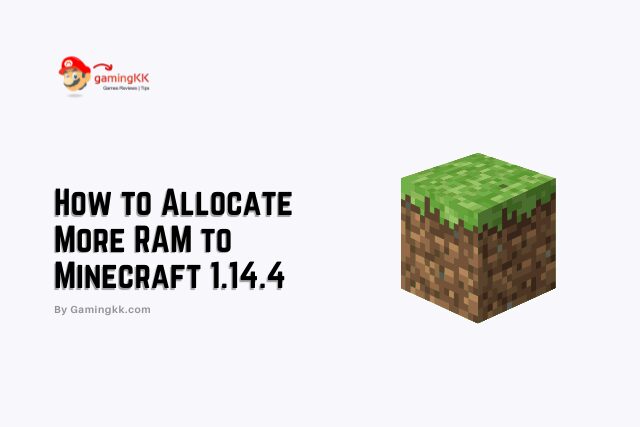
Nowadays, Minecraft is the most popular game. It is playing all over the world due to supporting all devices. You can guess its popularity by seeing its stats in 2024, 126 million monthly active users. And the copies of this game sold about 200 million all over the world.
When you have installed the complete Minecraft game, by default, it takes 1 GB RAM. It will slow down your PC due to installed Custom Textures or skins. So, you can do Minecraft ram allocation if your PC is lagging or slow.
What is a Minecraft mod?
Minecraft mod uses to change elements in the game. These elements can contain extra resources or a dark theme, which makes it look good. Millions of websites are providing these mods. But you will have to be careful about it because these mods can contain malware and viruses. And always keep your antivirus updated.
What is Minecraft Server?
Minecraft servers allow you to play multiplayer games. You can play multiplayer games using two ways: online or using a LAN network. If you want to play a multiplayer game, you must know the name of your server or invite by the host. A Minecraft server operator can allow or disallow IP addresses to enter the server.
Default Minecraft Launcher
You should update your Minecraft version once the Minecraft launcher has completed. After that, you can follow the procedure given below.
- Click the Installations tab in Minecraft.
- Press the three dots and click edit.
- Click More Options and locate JVM ARGUMENTS. It will look like “-Xmx2G -XX:+UnlockExperimentalVMOptions.”
- It’s necessary to focus on -Xmx2G. 2 that represents the allocated RAM. In this scenario, it is 2 GB.
- Now, you can change the allocated RAM according to your desired amount. For instance, if you want to change it to -Xmx4G. It represents that you allocate 4 GB RAM.
Common Issues
Minecraft not installed
When you check the Mods tab, you will see the Minecraft selection is faded. To remove this fade, click on the installation button, and the Twitch app will update your Minecraft version. After the update, you will no more see a fade in the Minecraft mods selection.
Outdated Modpack
The Modpack needs to update from time to time. You will see a small button on the left side of the play button. Click on it and continue to update your Modpacks. You can update your server to same this procedure.
FTB Modpack Outdated
This type of error will show when you try to play feed beast Modpack. You will not join your server. You will see an out-of-date Modpack like that error. So that, the Twitch app is no longer with Feed Beast. To remove this error, you can get the latest version of Modpacks from FTB App.
FAQs
Where can I play RLCraft?
RLCraft runs only on the latest version of Minecraft. So if you want to use RLCraft, then first update your Minecraft version. Or use the forge.
Why am I not getting the new Minecraft update?
Sometimes, Minecraft refuses to update the latest version in your area. First, uninstall Minecraft from your PC, then follow the link https://minecraft.net/en-us/profile/.
Why is my Minecraft so laggy?
In Minecraft’s multiplayer mode, high latency is the most common cause of lag. It means that your internet connection is not stable for gaming.
Conclusion
I know everybody wants to play their favorite game with a great experience. For this, they try to allocate more RAM to their PC. I hope you will have to get success in allocating more RAM to their Minecraft server 1.14.4.
Enjoy gaming!
Originally posted 2021-11-11 12:32:58.