How Gamers Can Improve Their GPU Performance

When you’re gaming, the GPU or graphics processing unit is the most important component in your PC. It is responsible for rendering everything that you see on the screen, from your user interface to the characters and landscapes in your games. While it does work together with your CPU or central processing unit, it does most of the heavy lifting for gaming, which is why it’s always worth knowing how to keep it running optimally when it comes to speed and performance.
While there is always the option to upgrade your graphics card, the fact is that sometimes, there may not be any need for you to replace it. There are lots of factors that take place within your PC that can slow your graphics card down or affect its performance.
The good news is that once you know what these are, there are several things that you can do to speed your graphics card up and achieve the best possible gaming experience. If you’re using Windows 10 on your gaming PC, here are some things to try.
Update Windows and DirectX

You will probably have the latest release of DirectX, but it is always worth checking just in case. DirectX is a graphics API, and while there are others that you might have, such as Vulkan and OpenGL, DirectX is the most common one for games that are played on Windows. Making sure that your DirectX has been updated to the latest version ensures that your GPU is one of the latest platforms allowing it to communicate easily with the games that you are playing.
While older versions will usually still work, updating to the latest version will usually give you an instant performance boost. Click here to find out more about Intel graphics, which offer support for DirectX 12 Ultimate.
Clean Your PC
Sometimes, it’s not about updates or anything to do with software, but rather the physical condition of the PC itself. If your graphics card is overheating, it’s going to throttle or slow down on purpose, to avoid any damage to the delicate components inside. When the filters and intake fans are covered with layers of dust, there’s not going to be enough airflow to carry heat away from the components, including the GPU, which ultimately leads to an excessive build-up of heat.
The best way to deal with this is to use a can of compressed air to clean all the intake fans. Then, after making sure that your PC has been turned off and unplugged, take the side panel off and use the compressed air to remove any dust that has been collected on the components. Avoid using a normal vacuum cleaner for this, as it can cause further damage to the parts.
Upgrade Your Cooling System

Investing in an aftermarket cooling system to install in your PC can be a good way to boost your GPUs performance. You can find lots of different options including hefty fan coolers or more advanced liquid cooling solutions, depending on what you need.
Consider your graphics card and take some time to find out which coolers it’s going to be compatible with. Alternatively, there are all-in-one coolers that you can install which are designed to cool the CPU but will work just as well to prevent your GPU from overheating too.
Overclocking
Overclocking is another option to consider when it comes to improving the performance of your GPU. To do this, you’ll be tweaking the voltage and frequency of the GPU and its memory, increasing the speed.
If you’ve not done this before, then take your time to research the process and make sure that you fully understand it before you begin, as the wrong settings or an inadequate cooler could cause your GPU to become damaged, or even crash completely.
You can use desktop software such as MSI’s Afterburner to overclock your GPU. This is the safest option, as it scans the GPU and finds the highest and most stable overclock setting to help you avoid taking it too far.
Adjust the Power Settings
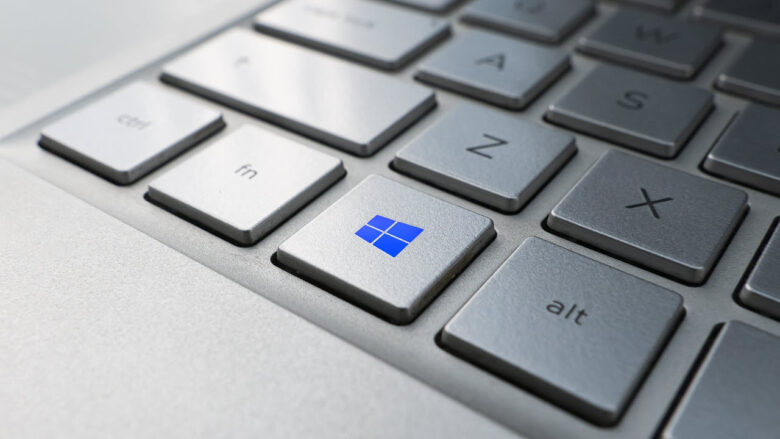
Adjusting your power settings can help to boost the performance of the GPU. If you’re on a desktop PC, then go to Settings > System, and select Power & Sleep, located on the left of the Display Panel.
Find Additional Power Settings and select High Performance. If you are gaming on a laptop, simply plugging it into the wall can make a difference to GPU performance, as when the laptop is unplugged, the GPU and CPU will naturally throttle down as the lithium-ion battery will not be able to supply the amount of power output needed for these components without seriously draining the battery life.
Update Other PC Parts
While you might have invested in a powerful, high-end GPU for your gaming system, it’s important to bear in mind that it is only one of the many different components that make up your gaming PC. There are lots of other components that all contribute to how fast your PC works and how good the performance is. If you’ve invested in a super powerful GPU but haven’t had much money left over for a matching CPU, enough RAM, and a fast SSD storage drive, then your PC’s performance will still suffer.
Improve the Airflow

While cleaning your desktop or laptop PC will help to improve the airflow to the components including the GPU, there are instances where you could need more. Adding additional fans to your desktop PC might make it noisier to work with; however, it can be worth it as they will keep the heat level down and prevent the GPU from throttling.
If you’re gaming on a laptop, then instead of installing fans, it might be worth purchasing a cooling pad to place your laptop on when you are using it. If you’re installing more fans in your gaming desktop PC, then bear in mind that these will generate more dust over time, so you may need to clean with compressed air more often to avoid future problems.
No matter how powerful your GPU is, there are lots of factors that can cause it to slow down. If you want to improve GPU performance without upgrading it completely, keep these tips in mind.