How To Teleport In Minecraft ?
This tutorial for Minecraft explains how to use the /tp command with screenshots and step-by-step instructions to teleport in game.
You can teleport to a set of coordinates or teleport another player using the /tp command in Minecraft (see also the /teleport command). Note that the command does not work for all platforms, so you will be able to use it on Minecraft Java, Bedrock Windows 10, PS4, Xbox One, Switch and mobile but not PS3, Xbox 360 and Wii U.
Allow cheats
First of all, you have to make sure that you have allowed cheats when you create your world. To do this check “Commands: Yes” in the menu on Minecraft Java Edition or on Bedrock under Cheats “Enable cheat option”.
If you are playing on a multiplayer server, you will need to be an administrator in order to use the command, if you want to give the rights to other players, you will need to use the following command: /op nickname, to remove the rights use: /deop nickname.
Use /tp command to teleport
In the java edition of Minecraft (PC/Mac) 1.13, 1.14, 1.15 and 1.16, there are different syntaxes depending on who or where you teleport to. To teleport yourself (the entity executing the command) to a set of coordinates you will need to use :
/tp <location>
To teleport (the entity executing the command) to the location of another target :
/tp <destination>
To teleport a target to another target’s location :
/tp <targets> <destination>
To teleport a target to a coordinate set facing the direction of another coordinate set :
/tp <targets> <location> facing <facingLocation>
To teleport a target to a set of coordinates and rotate the direction in which the target will face :
/tp <targets> <location> [<yRot> <xRot>]
In the java edition of minecraft (PC/Mac) 1.8, 1.9, 1.10, 1.11 and 1.12, there are different syntaxes depending on where you want to teleport to. To teleport to a set of coordinates :
/tp [target player] <x> <y> <z> [<y-rot> <x-rot>]
To teleport to another player :
/tp [target player] <destination player>
Definition of the different syntaxes :
- location or x y z are the coordinates to teleport to.
- destination or destination player is the name of a player (or a target selector) to teleport to.
- targets is the name of a player (or a target selector) to teleport to.
- target player is optional. It is the name of a player (or a target selector) to teleport to. If no target player is specified, then the player who executes the command will be teleported.
- facingLocation are the x y z coordinates to which the entity will face after being teleported.
- yRot or y-rot is optional. It is the y-rotation the entity will face after teleportation in degrees. 0=South, 90=West, 180=North, 270=East.
- xRot or x-rot is optional. It is the x-rotation that the entity faces after teleportation in degrees. Positive values are downward and negative values are upward. 0=forward, 90=downward, -90=upward
Examples of using the teleportation commands
To teleport the player named Clement to the coordinates (29, 67, -24) :
/tp Clément 29 67 -24
To teleport on Romain :
/tp Romain
To teleport all players to Romain :
/tp @all Romain
To teleport the player closest to the location of Clement :
/execute at Clément run tp @p Clément
To teleport up to 10 pigs to the coordinates (84, 65, 50) :
/tp @e[type=pig,limit=10] 84 65 50
How to enter the teleportation command in game
Start by opening the chat window. The easiest way to issue a command in Minecraft is in the chat window. The in-game command to open the chat window depends on the version of Minecraft :
- For Java Edition (PC/Mac), press the T key to open the chat window.
- For Pocket Edition (PE), press the chat button help command at the top of the screen.
- For Xbox One, press the D-Pad (right) xbox one on the controller.
- For PS4, press the D-Pad (right) ps4 on the controller.
- For Nintendo Switch, press the nintendo switch right arrow button on the controller.
- For Windows 10 Edition, press the T button to open the chat window.
- For Education Edition, press the T key to open the chat window.
Type the command. We’ll see examples of using the /tp command to teleport to a relative set of coordinates, to a specific set of coordinates, and to another player in the game.
Teleporting to a relative set of coordinates
Let’s start by showing you how to teleport to a relative set of coordinates. For example, you could teleport the player named Keither60 to relative coordinates by using the tilde character ~ for the x y z values :
/tp Keither60 ~55 ~6 ~18
Type the command in the chat window. As you type, you will see the command appear in the lower left corner of the game window. Press the Enter key to execute the command.
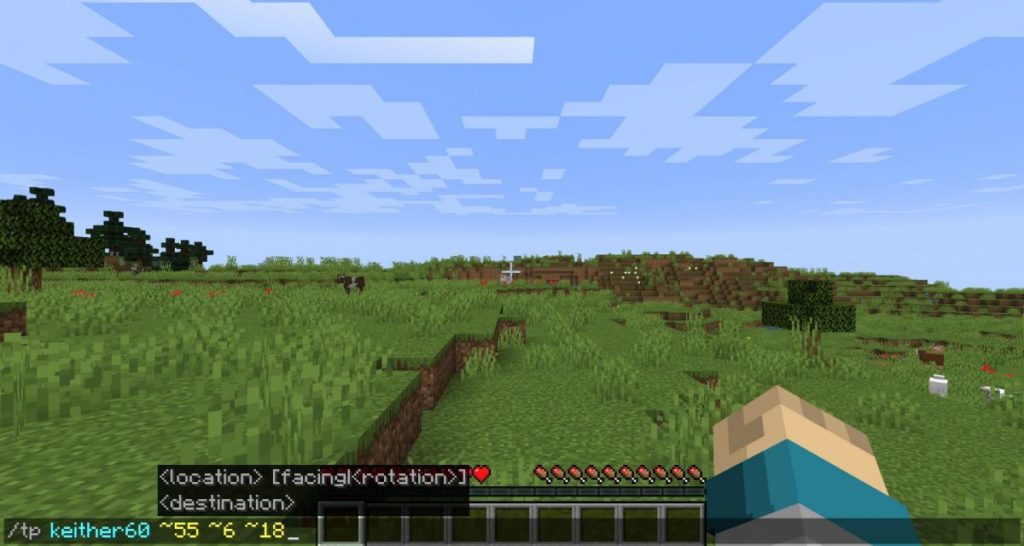
This /tp command would teleport the player called Keither to a position that is 55 blocks east, 6 blocks up, and 18 blocks south of the current position.
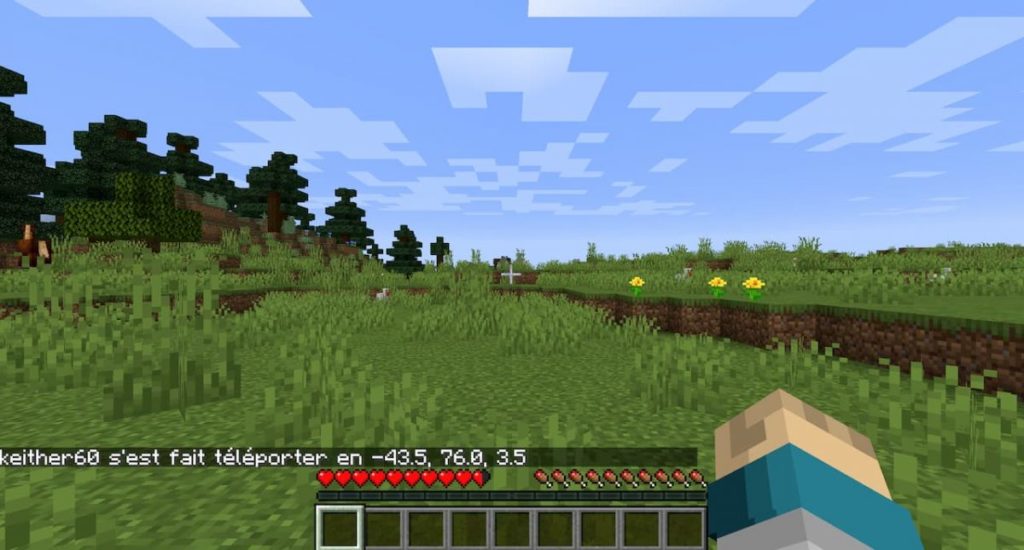
Teleport to another player
It is very easy to teleport to another player in game. For example, you could teleport the player named keither60 to the player named Romain using the following command :
/tp keither Romain
Teleporting to a specific set of coordinates
Now let’s show that you teleport to a specific set of coordinates in the game.
For example, you could teleport the player named keither60 to a specific set of coordinates with the following command :
/tp keither60 28 12 -128
Here is the step by step procedure :
Teleport a player into Minecraft.
- Open the chat in Minecraft by pressing the T key
- Enter the command “/tp playername 28 12 -128” and press “Enter
- The player will be teleported
- You will get a confirmation message saying “PlayerName has been teleported to x, y, z”.