Asus ROG Strix B450-F Gaming Review
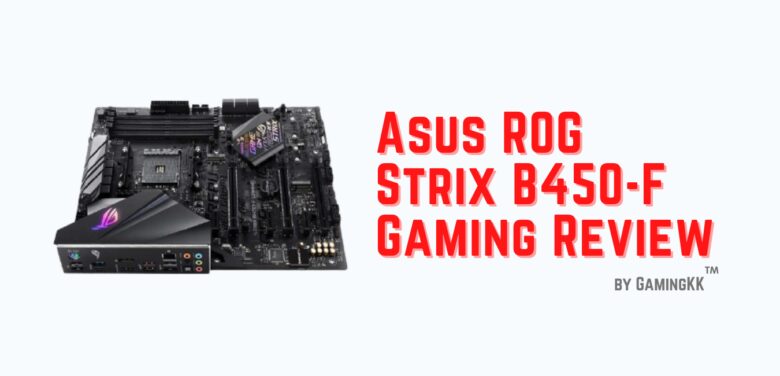
The Asus ROG Strix B350-F Gaming motherboard was a good board for its time, but it should have been more. With the ROG Strix B450-F Gaming board, Asus has attempted to renovate the space, adding support for AMD’s StoreMI software storage acceleration technology, which intelligently transfers data from a hard drive to an SSD, as well as an improved interface. It’s a solid, though not perfect, challenger in the AMD AM4 midrange segment at $129.99.
Storage and Design
The ROG Strix B450-F Gaming motherboard, in addition to the benefits of the B450 chipset, has a significantly enhanced architecture over its predecessor. One of the PCI Express x1 slots was put immediately below the main PCIe x16 slot on the older board, rendering it practically worthless for those using a graphics card. Since the B350-F’s graphics card slot was occupied by a long M.2 Key-M 22110 slot, the corporation was unable to position the PCIe x1 slot above it. On the ROG Strix B350-F Gaming, Asus even split the SATA 3.0 ports, resulting in a much less organized-looking finished design.
By relocating the M.2 Key-M 22110 slot below the B450 chipset’s heatsink, the ROG Strix B450-F Gaming improves on both of these fronts. Above the primary PCIe x16 slot is a second M.2 Key-M slot, but since it’s the more standard 2280 capacity, it doesn’t take up the whole room, so Asus was able to move one of the PCIe x1 slots above the primary x16 slot as well, where it won’t be obscured by most graphics cards. The SATA 3.0 ports have now been rearranged by Asus, with all six being grouped together as they should be.
While the addition of a second M.2 slot on this board is beneficial, you should pay attention to how Asus designed these slots. Because of these advantages, the longer M.2 Key-M 22110 slot should be the primary M.2 slot; but, if you have a graphics card, you should stop using this slot as your first preference. When an M.2 storage unit is inserted into the M.2 Key-M 22110 slot, Asus programmed it to use PCI Express 3.0 lanes from the CPU, essentially locking the primary PCIe x16 slot to an electrical PCI Express 3.0 x8 link.
Most users won’t know or care, but high-end graphics cards may suffer as a result of this configuration of the M.2 slot. (And several users are likely to forget this detail, which is buried in the board’s requirements page as a footnote.) I’d like to see the Type-22110 slot designed differently, like the M.2 Key-M 2280 slot, to use the SATA interface or PCI Express 2.0 lanes from the B450 chipset.
Asus updated the ROG Strix B450-F Gaming motherboard’s aesthetics by adding a shroud and an RGB LED Republic of Gamers emblem across the rear I/O ports, as well as giving the rest of the board a new look. Aside from that, there were no major updates to the board’s look or storage layout. The eight-phase control architecture of the ROG Strix B450-F Gaming is carried over from its predecessor.
Support for Slots
Three PCIe x16 slots and three PCIe x1 slots are included on the B450-F Gaming. The topmost location receives data from the CPU’s PCI Express controller, which is normally configured for PCI Express 3.0 x16. Again, just use the M.2 Key-M 22110 slot if absolutely necessary; otherwise, as previously said, your GPU would lose half of its bandwidth.
The CPU also feeds the second PCIe x16 slot, which supports a full PCI Express 3.0 x8 attachment. If the M.2 Key-M 22110 slot is in usage, the link would be limited to a PCI Express 3.0 x4 connection, which will most likely slow performance.
The B450 chipset provides data to the last PCIe x16 slot as well as all three PCIe x1 slots. When the PCIe x16 slot is used, it shares its data link with two PCIe x1 slots and disables them. If you choose to occupy the majority of these slots, make sure to scan the specs page or your manual to ensure that the hardware is configured properly.
Subsystem for audio
The audio subsystem on the ROG Strix B450-F Gaming is nearly identical to that on the B350-F monitor. A Realtek ALC1220 DAC with an SNR of 120dB and a few Nichicon high-end audio capacitors make up the audio circuitry. To mitigate EMI, the DAC is protected by an EMI shield, and the audio components are separated from the rest of the board. On headphones and tiny speakers, a pair of OP-AMPs will help enhance the outgoing signal and increase audio clarity.
The motherboard also includes Asus’ Sonic Studio III app, which adds several audio reverberation capabilities to Windows’ default sound controller.
Rear I/O and Connectivity
The ROG Strix B450-F Gaming’s rear I/O panel has loads of USB ports, including seven Type-A ports and a single Type-C port. On the lone Type-C slot, Asus choose to use older USB 3.1 Gen 1 features, which is unusual. There are three Type-A ports, two USB 3.1 Gen 2 ports, and two USB 2.0 ports, both of which utilize USB 3.1 Gen 1.
There are also a few 3.5mm audio jacks, an SPDIF optical socket, and an RJ-45 Ethernet port on the back I/O side. For processors with integrated graphics, there are also HDMI 2.0 and DisplayPort connectors.
There’s not anything to tell about this motherboard’s networking capabilities. The RJ-45 jack is attached to an Intel i211-AT Gigabit Ethernet network interface card. Since there are no M.2 Key-E connectors, you’ll need to use a PCIe x1 or USB adapter to connect a Wi-Fi adapter.
Software and BIOS
After accessing the BIOS, you’ll see the EZ Mode menu, which shows you the system’s specific specs and operating conditions. This menu is adequate for modifying the boot order and keeping the machine up and running, and you can use the EZ Tuning Wizard to do some automatic overclocking. If you’re more familiar with overclocking or want to read, the Advanced Mode menu has a more sophisticated AI Tweaker menu with all the buttons you’ll need to drive your processor to its limits. You can also tweak your RAM settings here to get the best results.
Aura Sync RGB program, which can change the colour of the board’s built-in RGB lights as well as any external lights attached to its two Aura RGB strip headers, is included in addition to the Sonic Studio III app.
Asus’s GameFirst IV is the most valuable feature provided with the board, since it helps you to pull data from several network connections at the same time. Other networking considerations can hinder the app’s utility, but in the right situation, it may help boost efficiency when gaming or uploading big files.